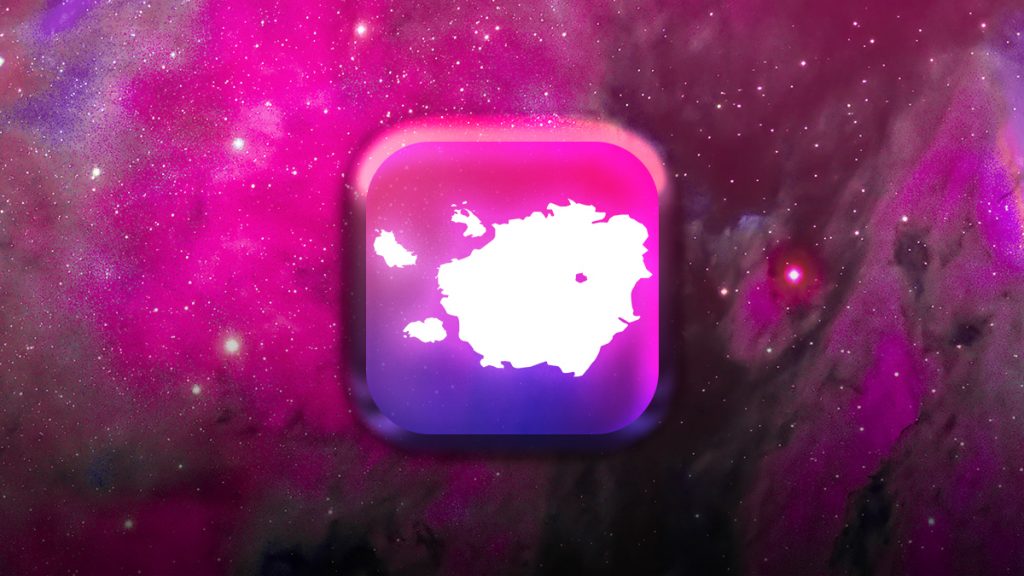Welcome to the Lootverse exploration project. We made a remarkable discovery that has taken the world by storm! In this virtual representation of the parallel world, you can explore and engage with various map layers that offer unique experiences. To ensure that you have a seamless journey through Lootverse, we have created a series of informative tutorials to guide you through the different map layers. Let’s take a look at what each layer has to offer.
Default map
When you log into Lootverse, the default map layer is the first one you’ll see. You can access other map layers by clicking on the icons located above the zoom function. The default map layer is always available to users who are alive.
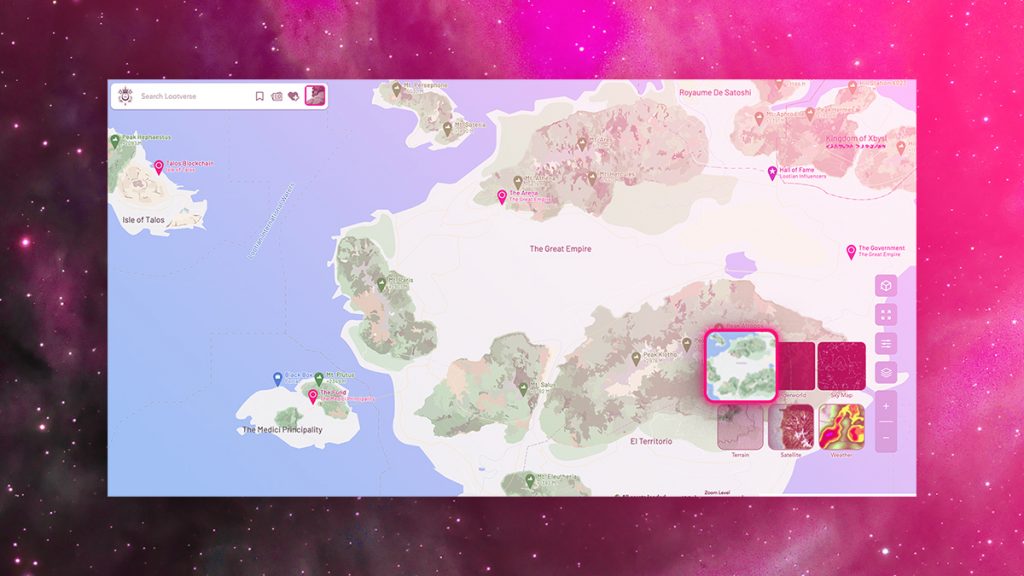
Underworld
The Underworld is an upside-down version of the Lootian map where users go when they run out of health points and die. When you die, you will only be able to view the underworld layer, and no other map layer will be available until you replenish your health.
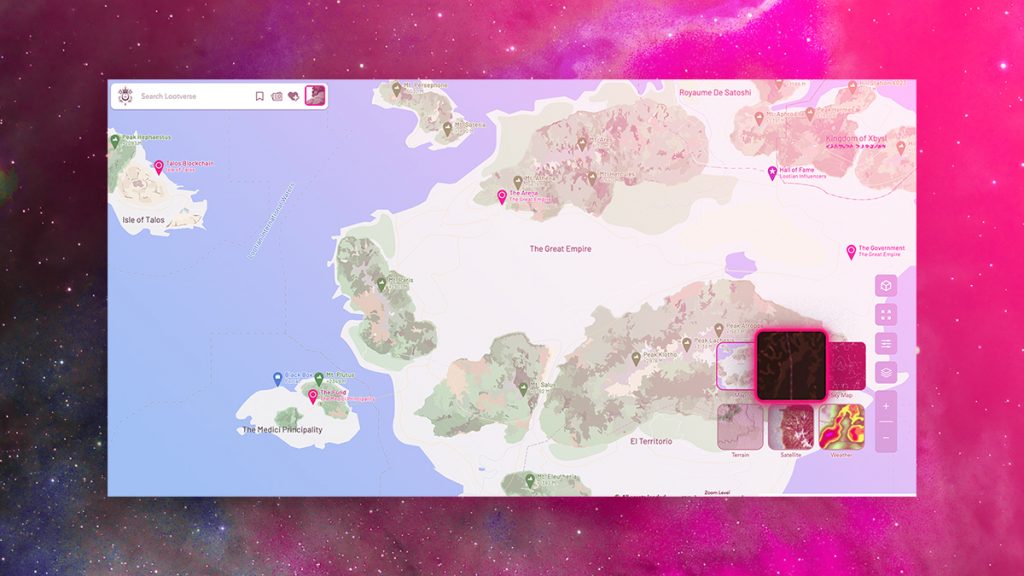
Skymap
The Skymap showcases all the unique creations that have been sold in the Arena and permanently preserved in Lootverse. In the future, users will be able to leave Lootverse and venture into other parallel universes, then return to Lootverse via the Skymap.
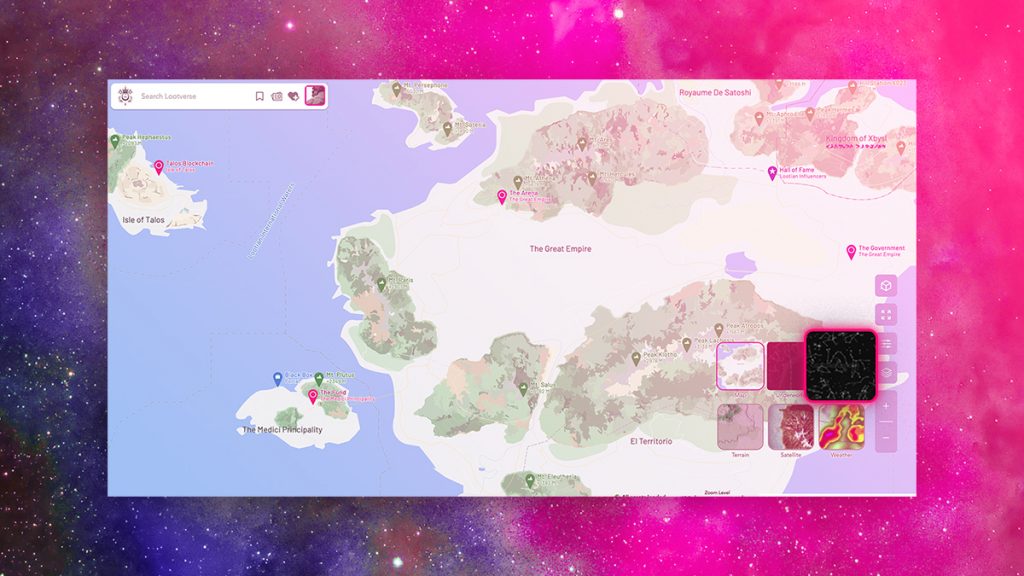
Weather
The weather layer allows you to see actual weather conditions in different locations of the Lootian map. This layer can help you plan your travels in Lootverse, as you can see the weather forecast for various areas.
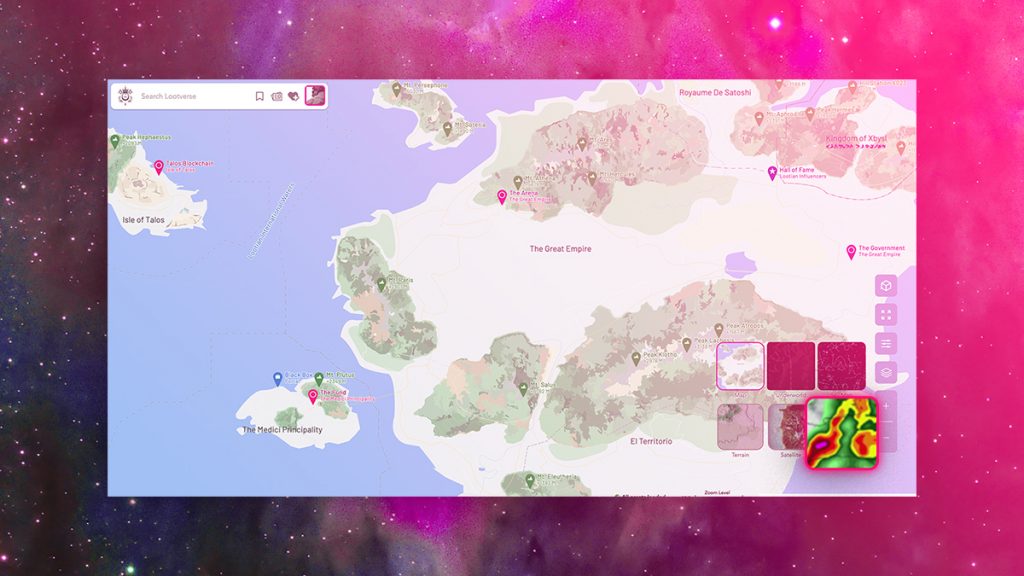
Terrain
The Terrain layer provides elevated 3D views of the Lootian mountains and other geographic features. By combining the Terrain layer and Weather layer, you can observe the dynamic temperature conditions in various areas of the map
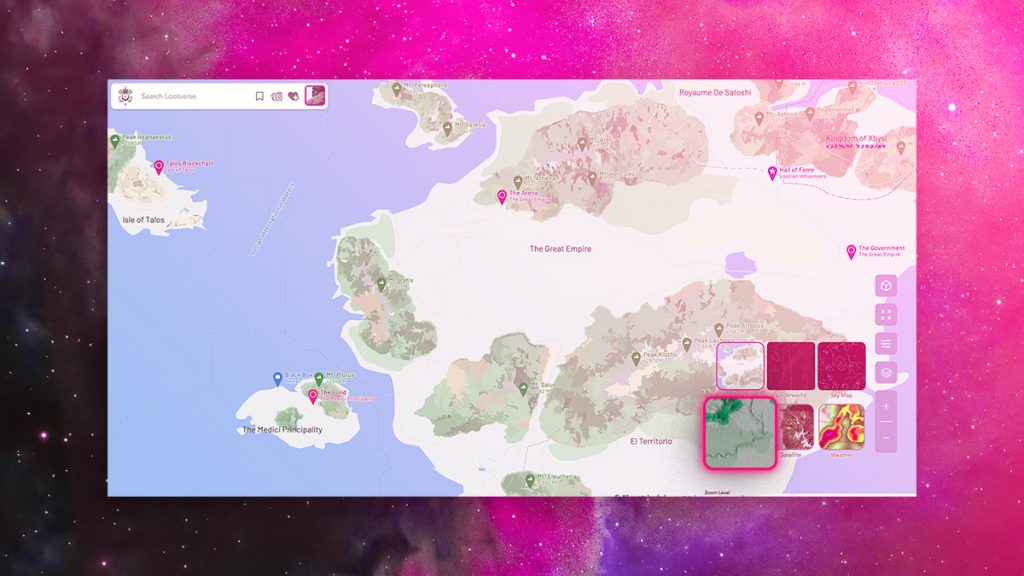
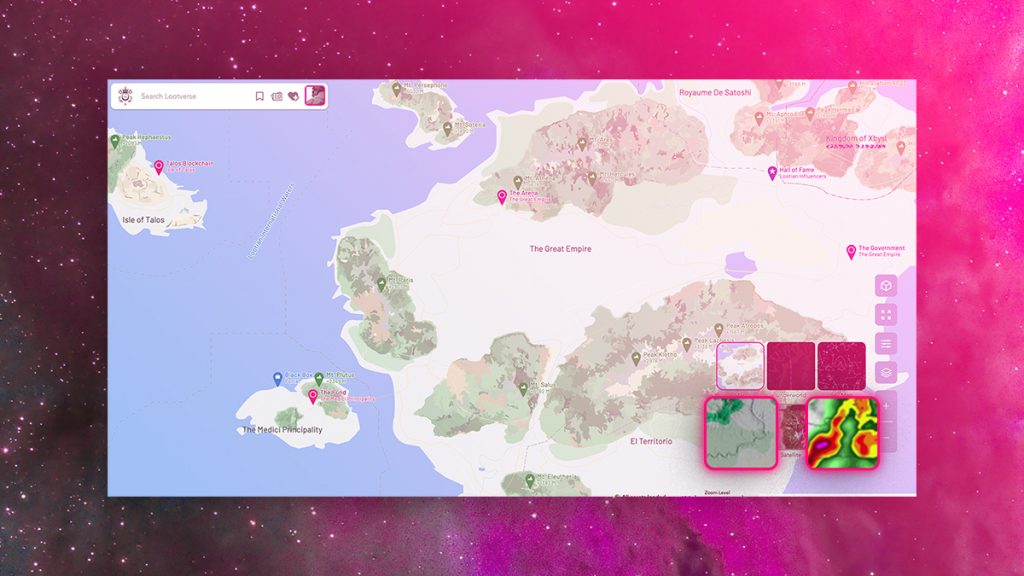
Satellite
The satellite layer provides photorealistic 3D views of Lootverse. When combined with the Weather layer, you can see cloud cover in different parts of the world. This layer is particularly useful for exploring the world from a bird’s eye view.
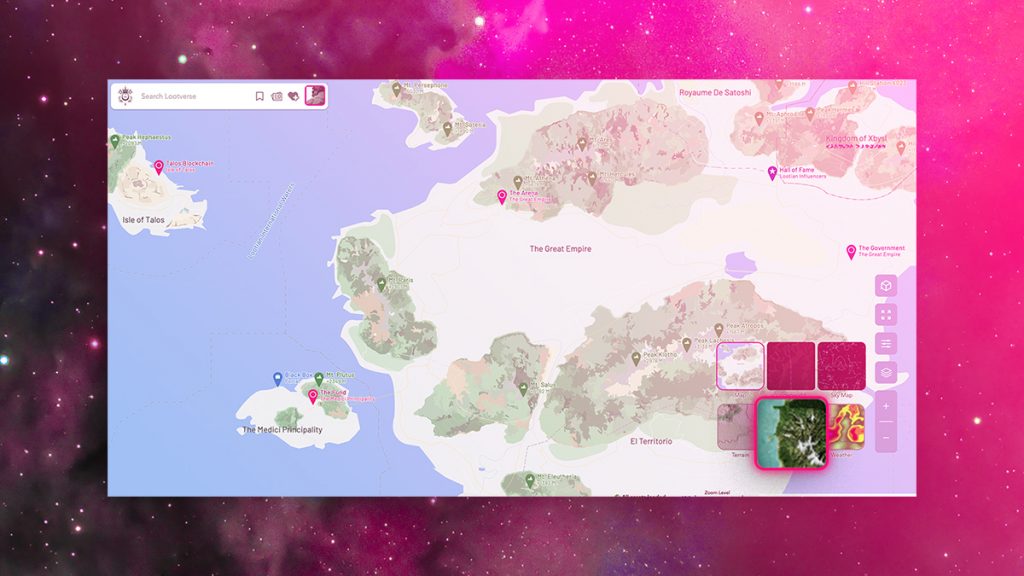
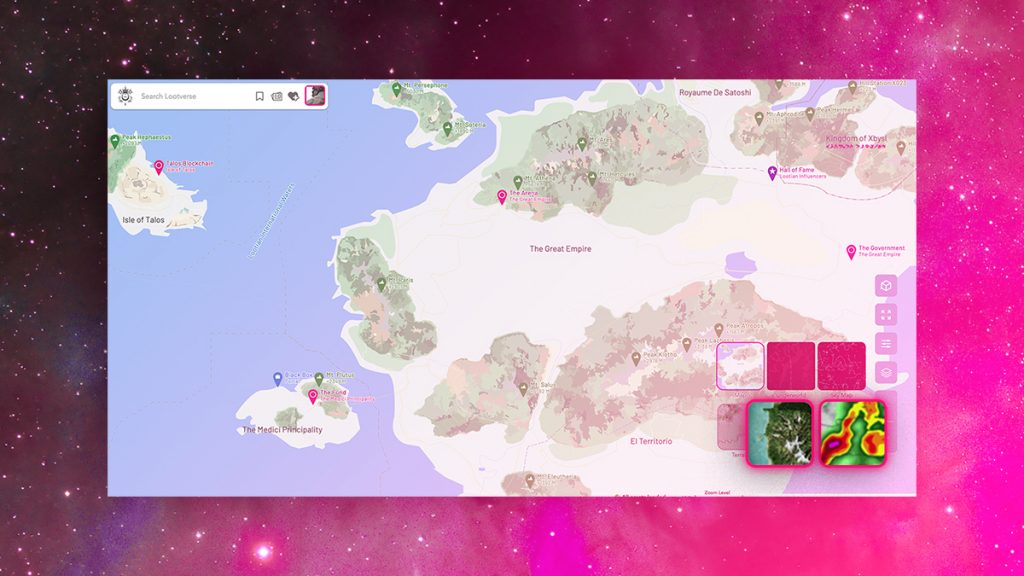
Read More: How to Use Lootian Social